While you might imagine the bulk of my time working is spent writing blog posts or editing photos, actually it’s writing emails that take up the bulk of my time every single day. There’s a new(ish) app called Kiwi for Gmail which is meant to make life easier for Gmail mail users. Anything that saves me time is something I’m up for trying.
Kiwi for Gmail Review
This app started as a Kickstarter in 2015 and has grown massively since then. Basically, Kiwi for Gmail takes your mail out of the web browser. Many other email services do this but Gmail hasn’t yet. It’s something that people who use Gmail have always wanted as an extra, so this really fills a gap in the market.
My boyfriend uses Gmail as well and after I told him about this new app, he’s already using it himself and loves that he can now work outside the browser. He used to work at Microsoft and went to school for computer science so he gets a little over the top excited about tech things. Based on his excitement and the fact he was using it before I even got a chance to download it myself, I knew it was going to be good.
If I break it down, I spend about 20 minutes daily answering emails from readers, about an hour replying to new emails from brands, and about 30 minutes following up with brands I’m negotiating with or work long-term with. I also spend time on email setting up press trips, getting myself organized with hotels I’m partnering with or pitching new opportunities I’m interested in working with. Each week, I spend about 13-15 hours writing emails. That’s a lot of time on email!
Each week, I spend about 13-15 hours writing emails. That’s a lot of time on email! Gmail is by far the most popular email that people use thanks to the fact it’s free and has a lot of space allowance. It’s easy to use and it seems the only complaint was that it was limited to the browser.
I downloaded Kiwi for Gmail from the Mac App Store on my computer and took a few screenshots to show you. You can get it on Windows/PC too. You just log in and answer a few questions before it’s ready. It is simple and straight forward.
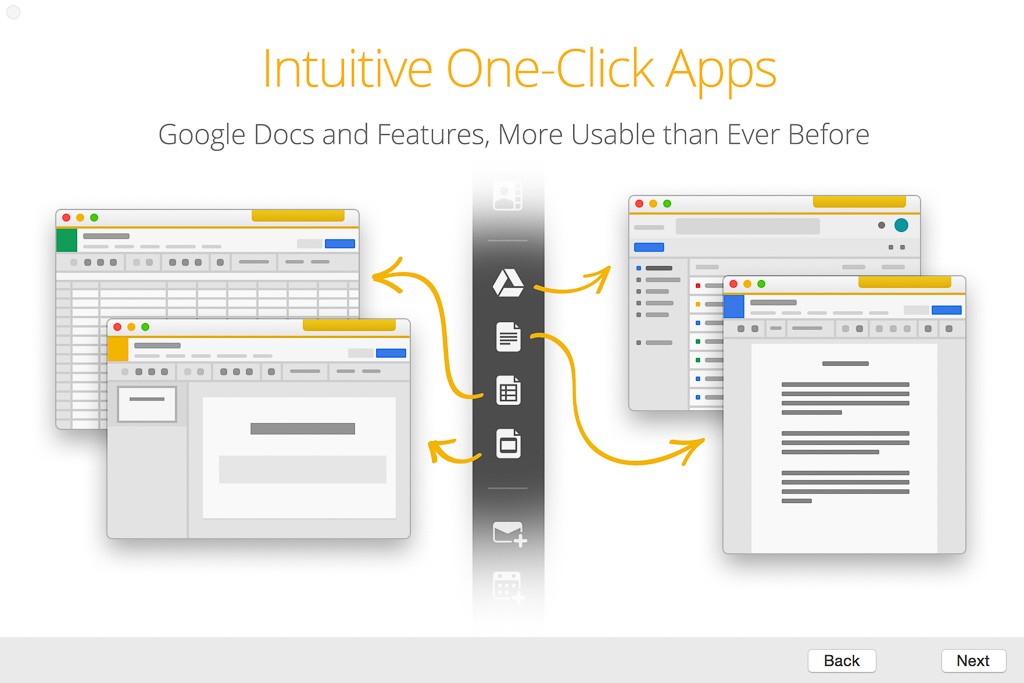


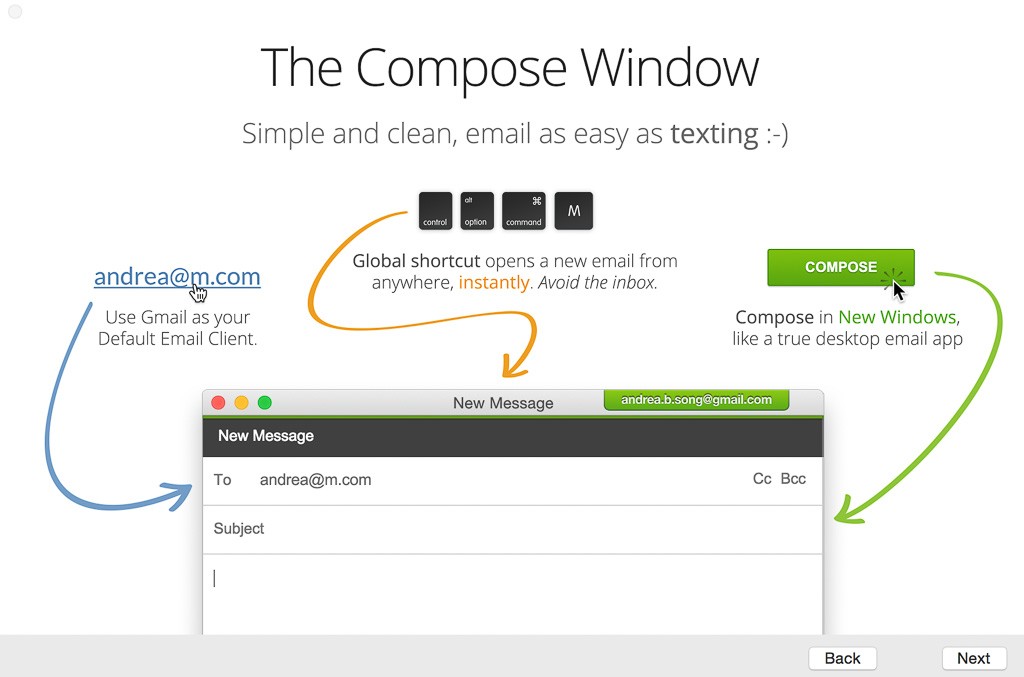
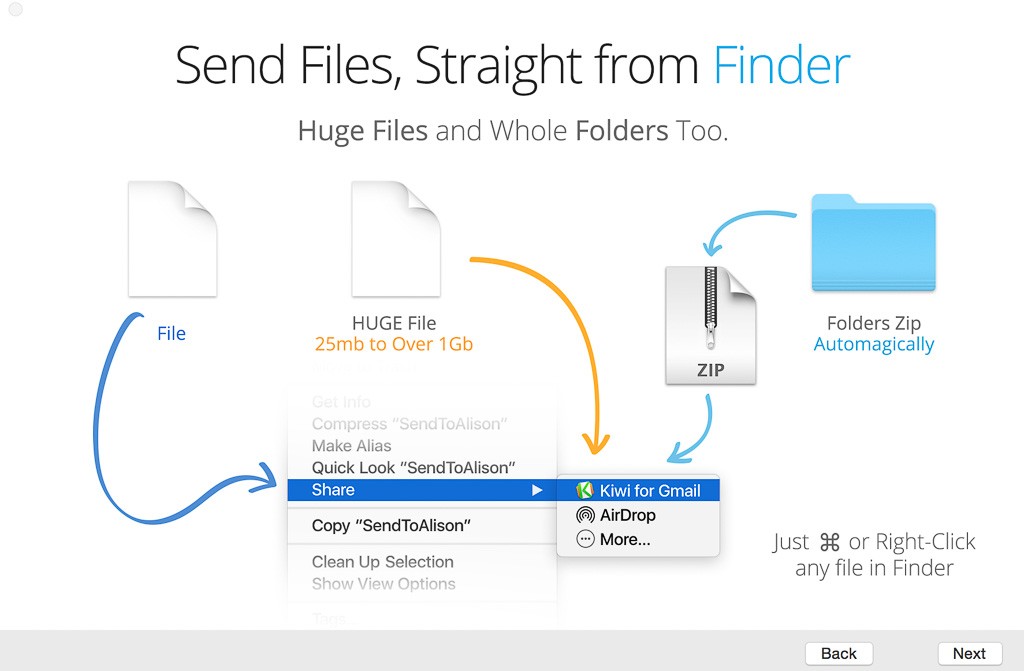
Once it’s downloaded and opened, it looks exactly the same. You just have desktop features like notifications of email and ability to easily switch between accounts.
It’s not just an inbox, though, it has all of Google’s features from Google Hangouts, calendar, contacts, Google Drive and Docs/Spreadsheets. It’s all on the left side bar and you can click on them from the app.
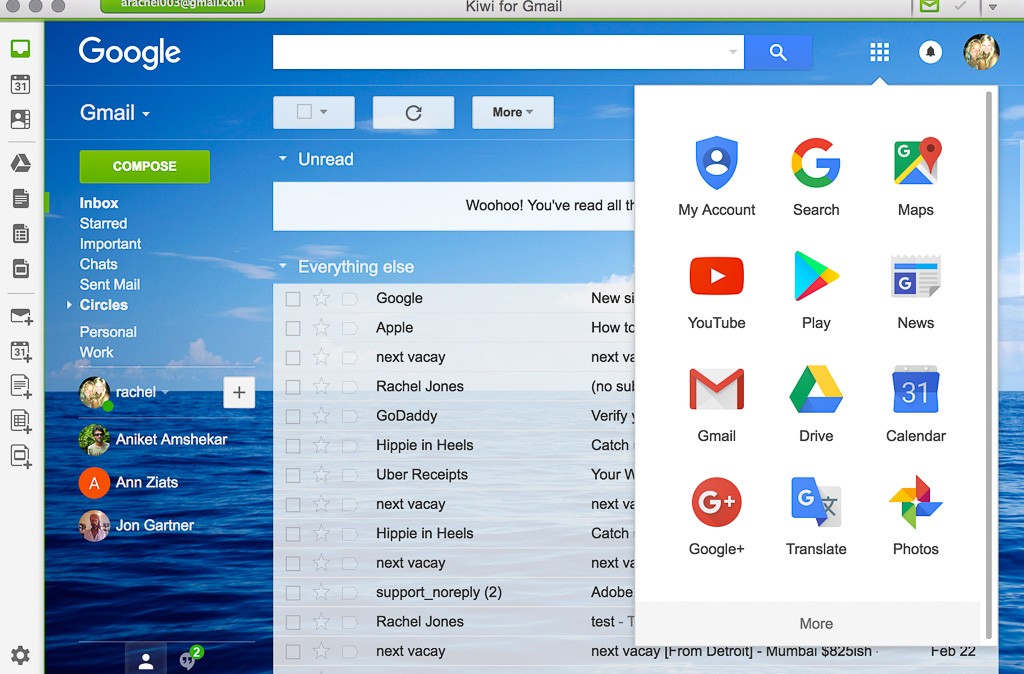
It’s a full version of Gmail on your desktop.
I didn’t post a photo of this from my crowded work account because I’m no photoshop genius and don’t know how to blur out names and subjects. Instead, I’ve done screenshots with my personal account which as you can see is mostly Uber and Next Vacay notifications (for cheap flight deals)
Easy “New” Emails
I love that there is a little envelope up in my dashboard that when you click on it, it opens a new email. So, that moment when you are watching Netflix and remember you had a quick email to send? You don’t even have to leave your tab. You just open, write it quickly and send!
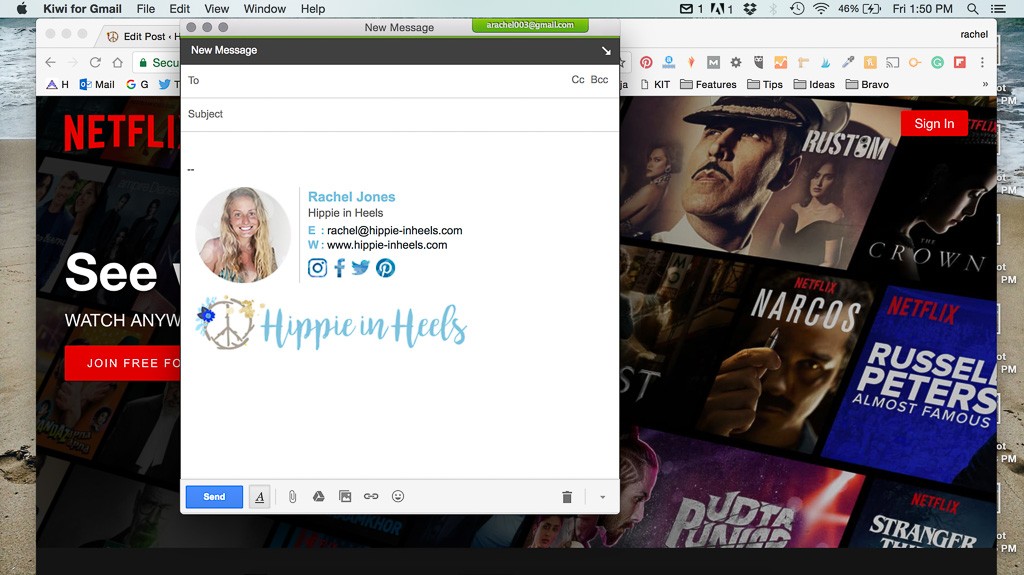
The Zen Switch
I would say my second favorite feature is the button to turn off your email for a second. They named it the “zen switch”. When I write blog posts like this one, I need to focus and make sure I get all my thoughts on the subject out without distraction. I can turn off email notifications for a few hours while I work.
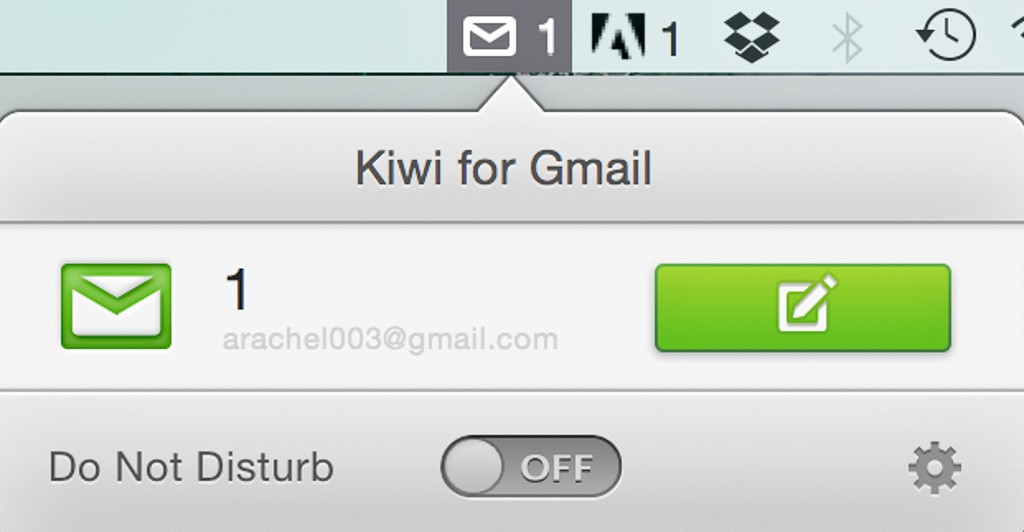
More Than One Account With Just a Click
Since I have two accounts: personal and work, the full version of Kiwi lets you switch between accounts. But, if you have just one account there is a Lite version which is cheaper. The full version is 14.99 and lite is free.
You just go to the preferences > accounts tab to add another account. It’s very simple and you can set different notifications and colors to keep things organized. Once the second account is added, or more, you can switch between them with just one click. Even better, you can see how many emails you have in each account before you click on it.
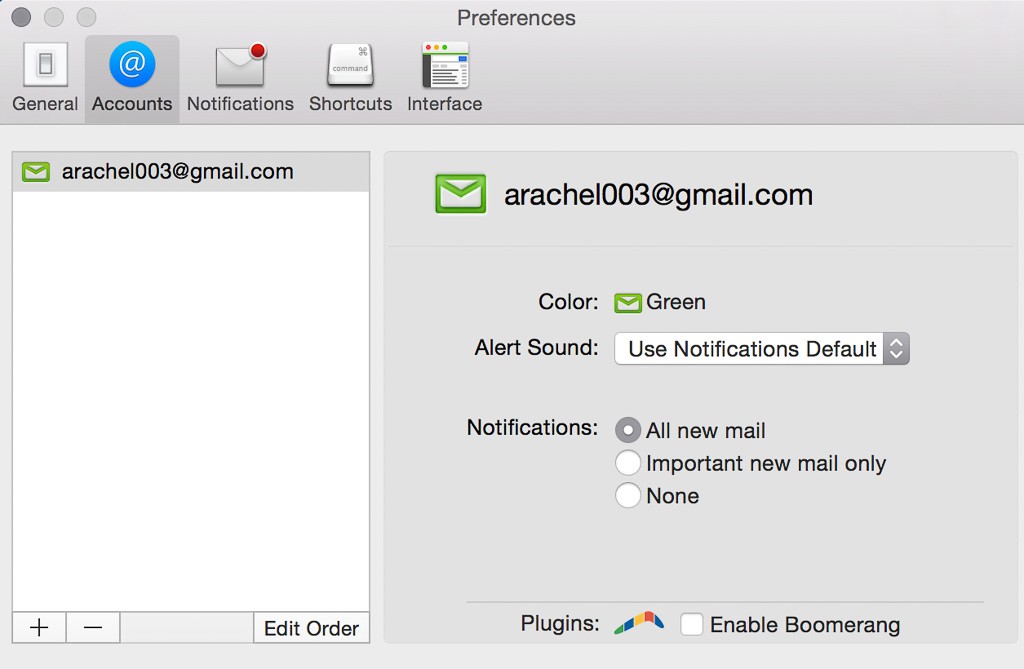
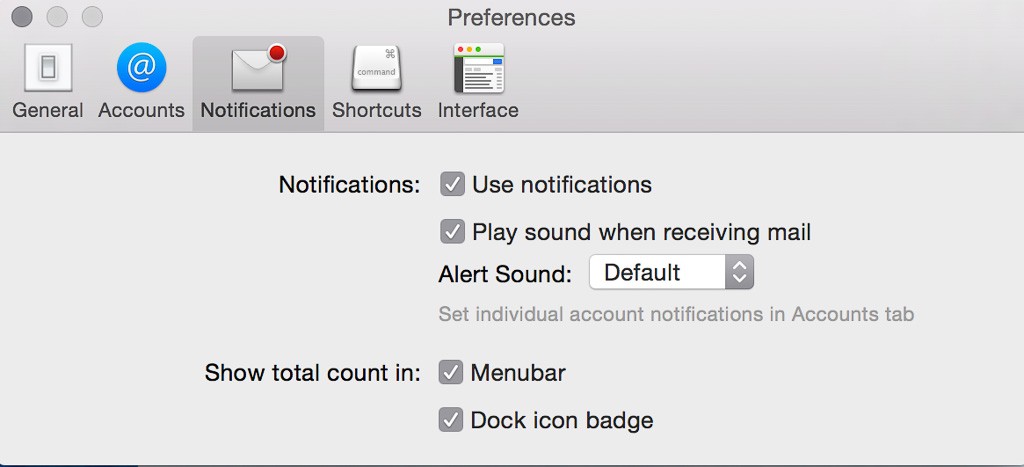
Sending Attachments:
While on some emails you can’t send more than 15 mb or something like that, with Kiwi for Gmail you can send huge files and even entire folders. The crazy thing is, you don’t have to open a new email and then find it through attachments. You can be in your Finder, right-click the folder you want to send, and click Share > Kiwi For Gmail. That’s so much easier than having to open up Dropbox and add it there, then send that link via Gmail in the browser!
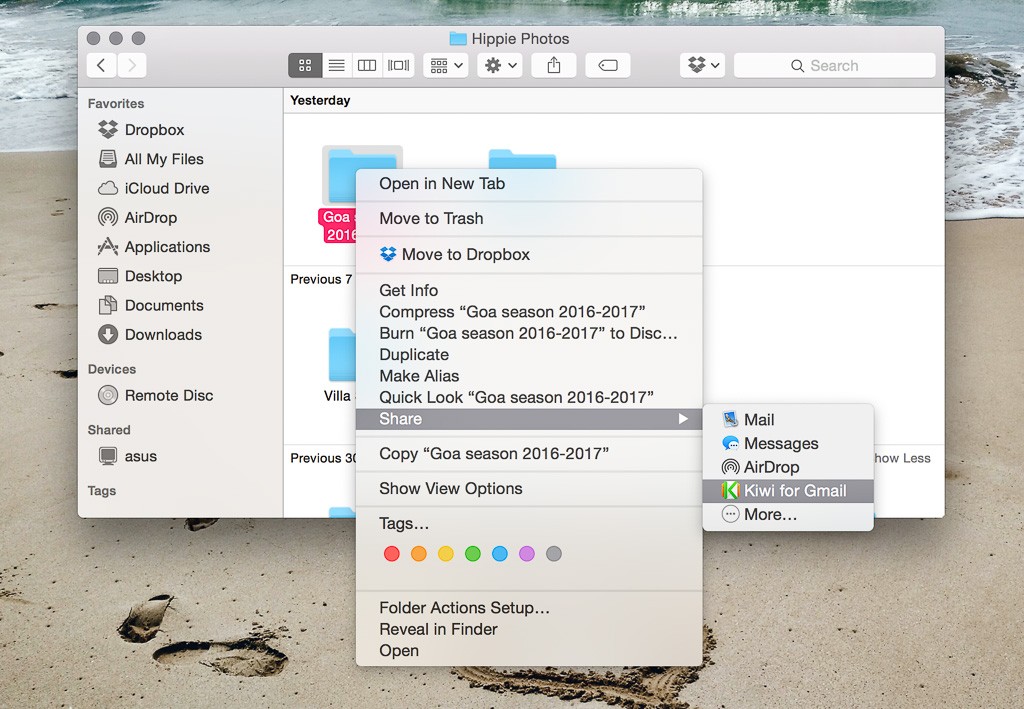
To Sum It Up:
The benefits of Kiwi for Gmail are that it makes life easier without making you learn anything new. It’s exactly the same as the browser just with added features. I was hoping that like Outlook this would let you write emails offline and save them to send once you get on the WiFi but that feature isn’t on Kiwi for Gmail, yet, which I would say is the only con.
I recommend trying this out. You can try with one account on the Lite for free if you’re unsure, before purchasing it. You can go to download this by clicking here.
Kiwi for Gmail is about unleashing Gmail from your browser and making life easier. I felt it did make me more productive. I liked that in my bottom dashboard on Mac there is a number count for new emails, which I can turn off with notifications but is good to have when I’m working during the day. I’m actually really surprised this wasn’t always invented by Gmail.
I was compensated for my time in writing this review. All opinions are my own. Let me know what you think of Kiwi for Gmail if you try it.
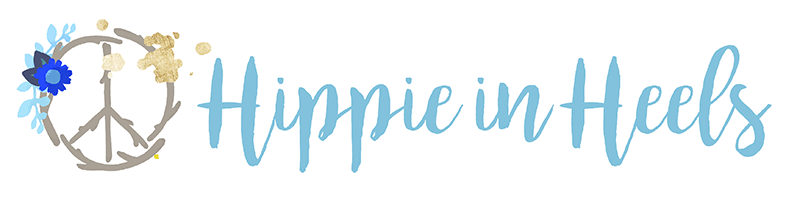
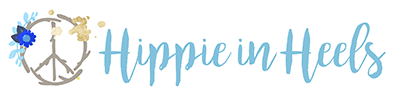
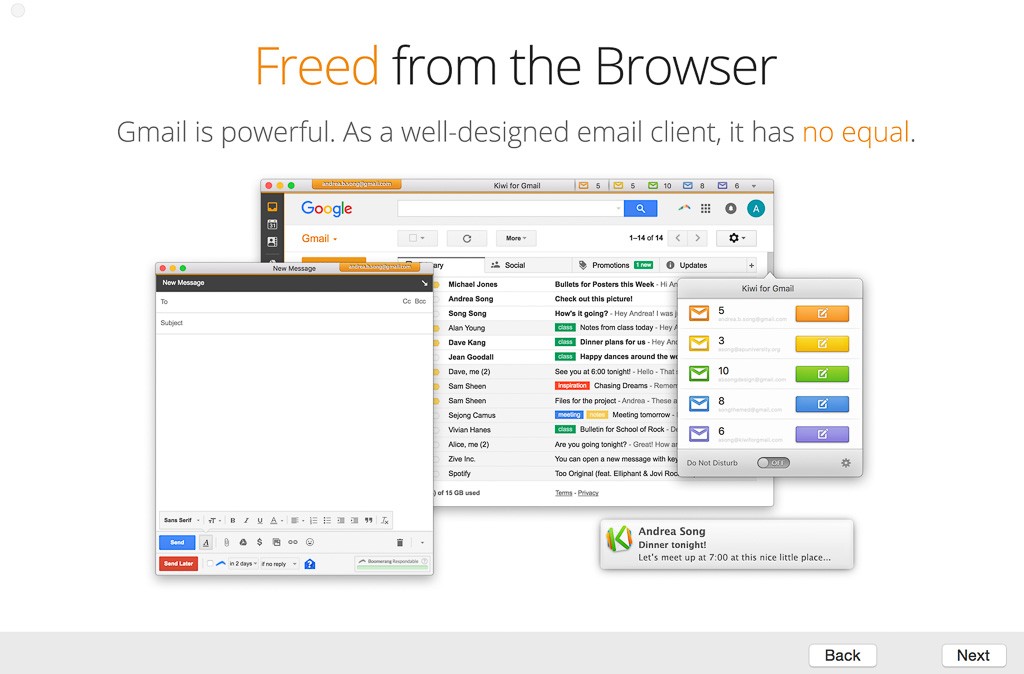
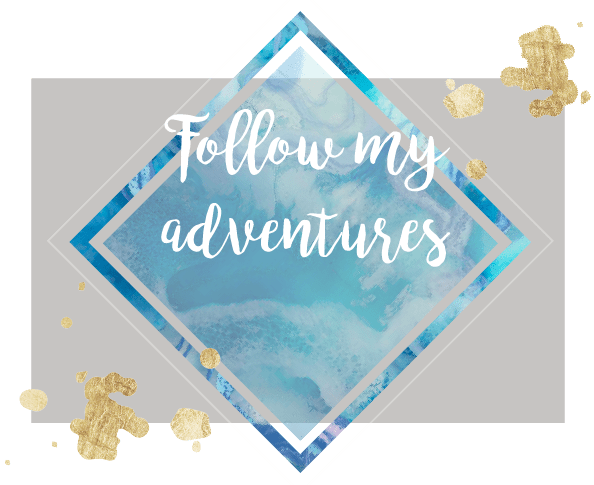
Like the Article? Leave a Reply